If your firm has of-counsel or timekeepers without CosmoLex access and you want to import their time entries, you can use our WIPs-Time Import functions.
Complete the Excel Import File
- Open the Excel file’s Time tab.
- Complete all applicable fields. (For field character limits and field descriptions, see the Data Entry Instructions sheet)
Some helpful tips:
-
- For Matter-Key you can use either the CosmoLex-assigned Matter ID# or the Matter File #. Whichever you use must apply to all imported items to ensure the import will match data already in CosmoLex.
- If the date field is left blank, the date of import will pre-populate
- For Billing-Type column, choose one of these values: Billable, Non-billable, or No Charge.
- If using the Billed-Hours and Billed-Minutes fields, enter in full numbers such as 1 hr 30 min equals Billed-Hours = 1 in Hours and Billed-Minutes = 30,
- If using Total-Billed-Hours instead, enter as decimals, such as 1.50.
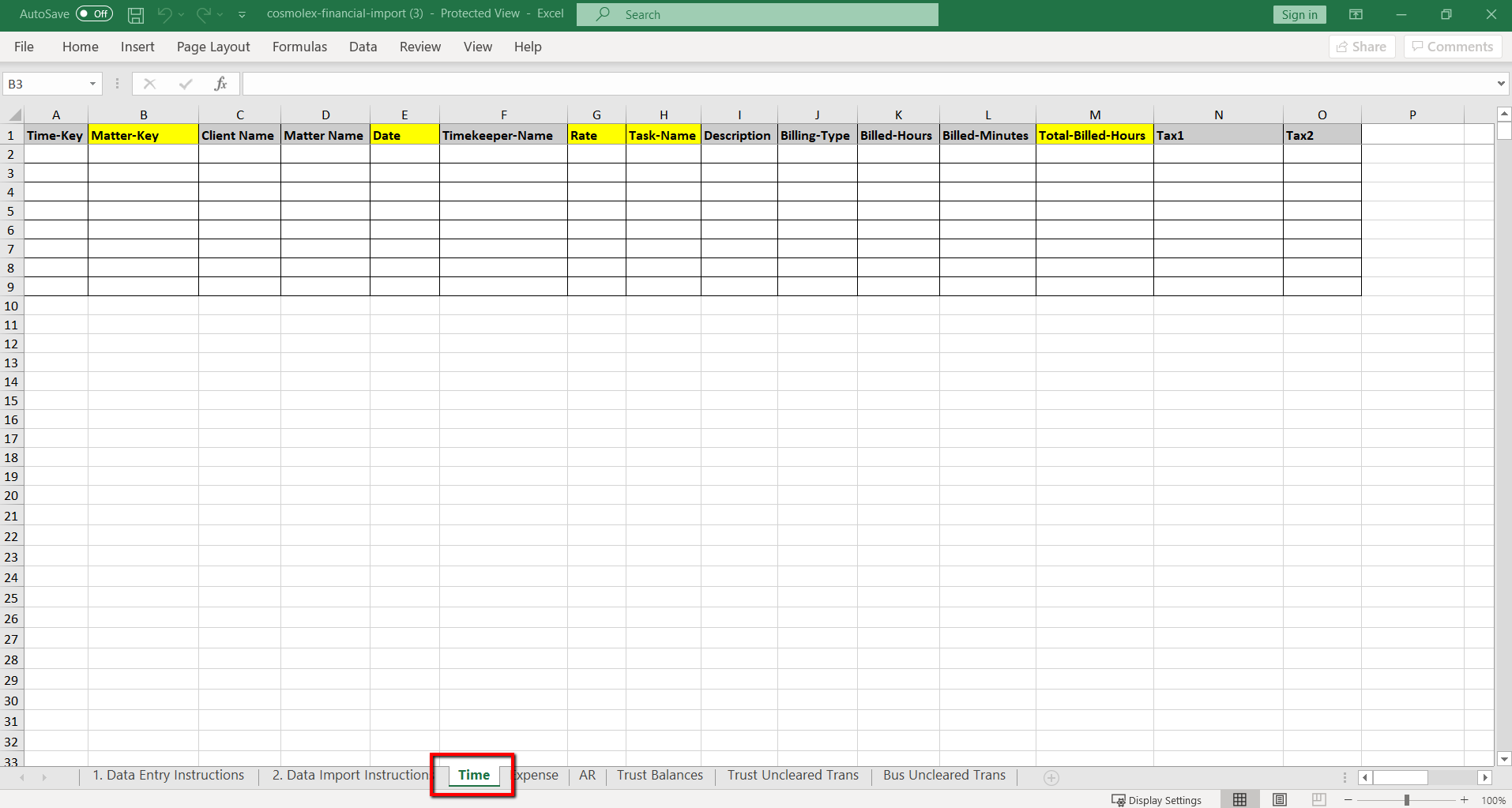
Import a Timesheet
To import a timesheet:
- Toward the upper right corner of the screen, click the ‘+’ icon.
- From the drop-down, click Other > Import Data.
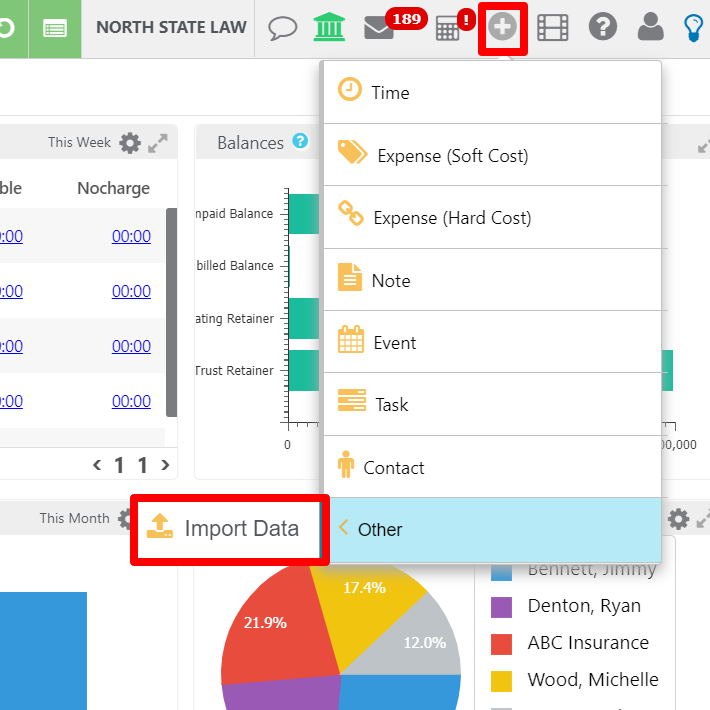
The Operations screen opens, displaying: Please select your operation.
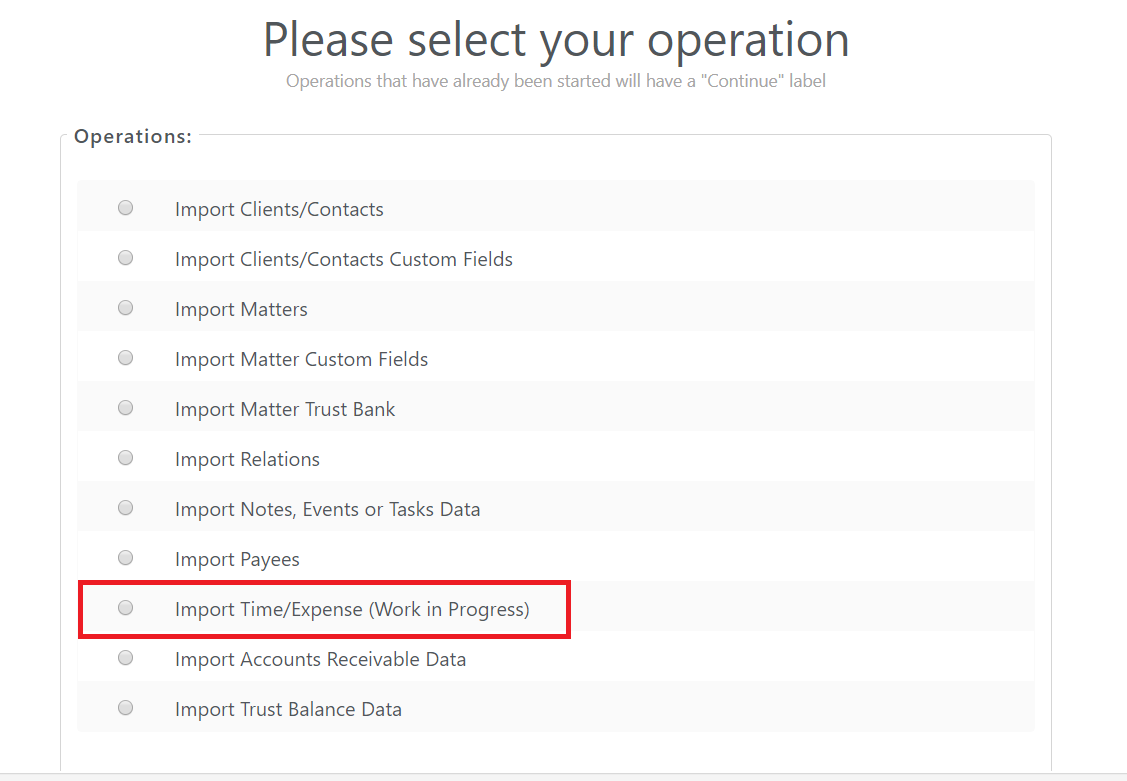
- Click the radio button for Import Time/Expense (Work in Progress).
- In the lower right corner, click Continue.
- On the Select the file you want to import screen, click Choose File.
- In the browser window, browse to locate the file you want to upload.
- Single-click the file.
- Click Open.
The browser window closes, returning you to the previous screen. Your import file’s name populates the Choose File field.
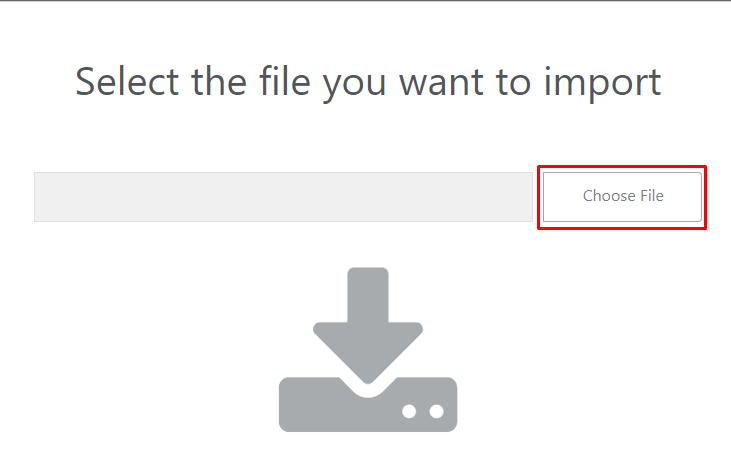
- In the lower right corner, click Upload.
- Confirm the File has headers checkbox is checked.
- Resolve any errors associated with the upload.
- Click Complete Import.
A message displays: Import data has been completed successfully. - In the lower right corner, click Close.
Common Error Resolutions
Use these resolutions to assist with common errors:
| Referenced client matter does not exist |
|
|---|---|
| Timekeeper name does not match |
|
| Invalid values for time |
|
